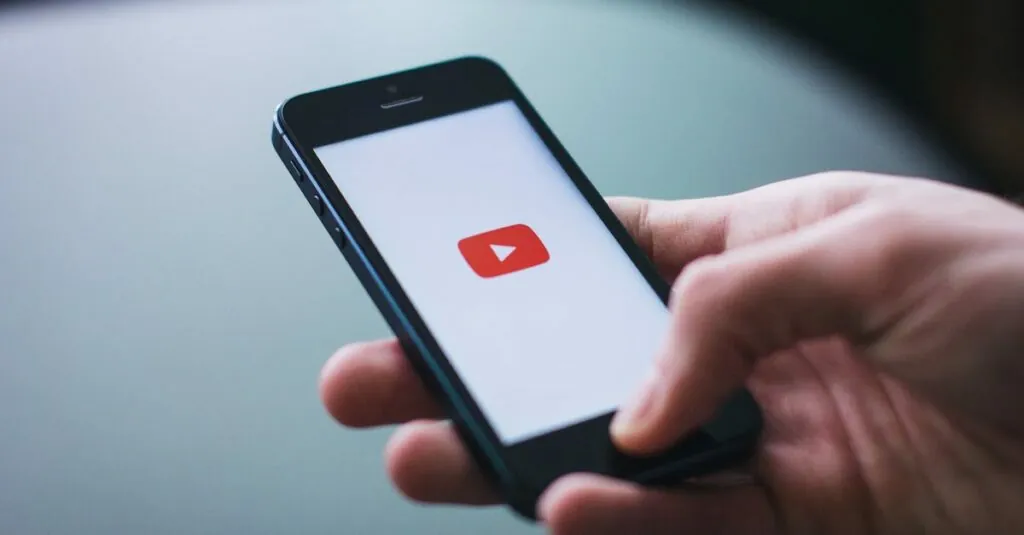Table of Contents
TogglePicture this: you’re all set for a cozy night in, popcorn in hand, ready to binge-watch your favorite videos on your iPhone. But wait—what’s this? The dreaded “video won’t play” message pops up, leaving you staring at your screen like a confused cat. It’s frustrating, isn’t it?
Common Issues With Video Playback
Video playback problems on an iPhone can stem from various issues, often frustrating users when they want to relax and enjoy their favorite content.
Software Glitches
Software glitches frequently interrupt video playback, causing videos to freeze or not load at all. Restarting the iPhone often resolves minor glitches, allowing users to quickly return to their videos. Regularly updating the iOS can also fix bugs affecting playback performance. Users should check for system updates by navigating to Settings, then General, and finally Software Update. If problems persist after an update, resetting settings might help, though this action removes personalized configurations.
Outdated Applications
Outdated applications can prevent smooth video playback and result in crashes. Keeping apps updated is crucial for optimal performance and compatibility with the latest iOS versions. Users can easily check for updates by visiting the App Store and tapping on their profile icon. An app that lags behind on updates may struggle with format compatibility or access features needed for flawless playback. Uninstalling and reinstalling the app can also clear any corrupted data, potentially solving playback issues.
Device Settings to Check
Checking device settings can solve playback issues on an iPhone. Users should inspect specific areas to ensure smooth video functionality.
Screen Time Restrictions
Screen Time restrictions might block video playback. Users can navigate to Settings, then Screen Time, to review any restricted content. If there are limitations set on apps, modifying or removing those restrictions allows normal access to video content. Users often overlook these settings, causing frustration during playback attempts.
Network Settings
Network settings significantly impact video streaming. Users should check Wi-Fi and cellular data connections to confirm they are active and stable. If issues arise, resetting network settings often resolves connectivity problems. This option is found in Settings under General and Reset. Ensuring the device is connected to a reliable network enables smooth video viewing experiences.
Troubleshooting Steps
To fix video playback issues on an iPhone, users can follow several effective troubleshooting steps. These methods often resolve common problems users encounter.
Restarting Your iPhone
Restarting the iPhone can clear temporary glitches affecting video playback. Users can press and hold the side button until the power off slider appears. Swiping the slider starts the shutdown process. Once the device powers down, waiting about 30 seconds before turning it back on helps ensure a fresh start. This simple action may improve performance and eliminate playback errors.
Updating iOS
Updating iOS enhances device functionality and security, directly improving video playback performance. Users should navigate to Settings, then tap General, followed by Software Update to check for available updates. If an update is available, the user should follow the prompts to download and install it. Keeping the iPhone updated reduces risks of software compatibility issues that might disrupt video playback.
Alternative Solutions
Exploring alternative solutions can significantly enhance video playback on an iPhone. Consider implementing the following methods to address persistent issues.
Using Different Video Players
Switching to a different video player app often resolves playback problems. Popular options like VLC Media Player or PlayerXtreme can handle various video formats. Users frequently find these apps more versatile than the default options. Testing multiple players might help locate the best fit for specific video files. Additionally, these alternative apps sometimes have features not present in standard players, enhancing the viewing experience.
Resetting All Settings
Resetting all settings serves as a remedy for complex issues affecting video playback. This process doesn’t erase personal data but restores system settings to default options. To reset, navigate to Settings, then General, and select Reset All Settings. Users often experience improved functionality after applying this method, as it can clear hidden glitches. It’s essential to note that Wi-Fi passwords and personal preferences require re-entry post-reset, making this step slightly more involved.
Experiencing video playback issues on an iPhone can be frustrating but understanding the common causes can help users find solutions. By keeping the device updated and regularly checking app functionality users can minimize interruptions. Adjusting settings related to Screen Time and ensuring a stable internet connection are also crucial steps in resolving playback problems.
If challenges persist trying alternative video players or resetting settings may provide the necessary fix. With a little troubleshooting users can enjoy their favorite videos without further hassle.