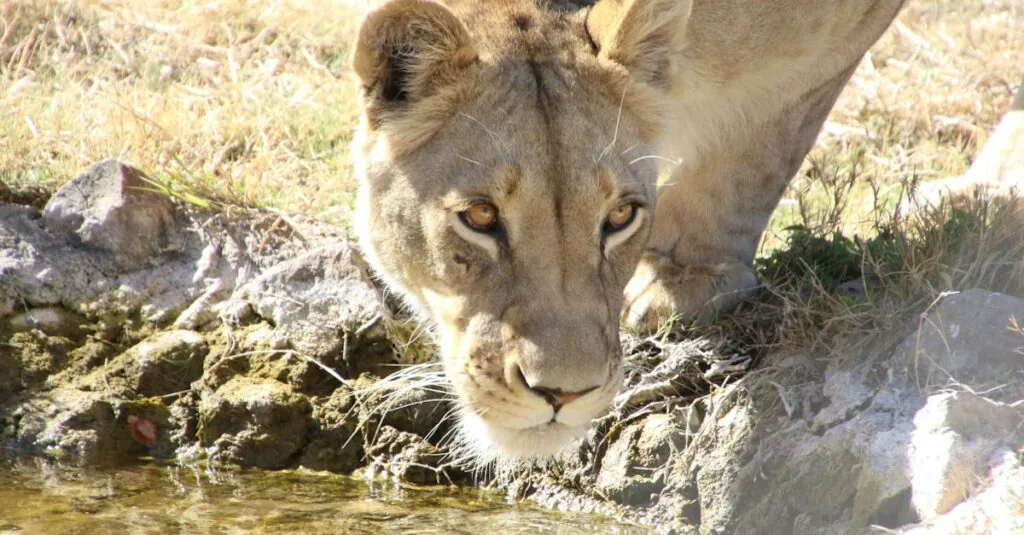Table of Contents
ToggleEver found yourself in a rabbit hole of online shopping or a wild search for that one recipe you just had to try? If you’re using Safari on your iPhone, those digital breadcrumbs are just waiting to be retraced. But don’t worry, you won’t need a magnifying glass or a detective’s hat to uncover your browsing history.
Understanding Safari History
Retracing browsing history on Safari provides easy access to previously visited websites. This feature streamlines finding past online interactions without any complications.
What Is Safari History?
Safari history comprises a record of all the websites visited while using the Safari browser on an iPhone. Each entry highlights the website’s title and URL, making it straightforward to identify and revisit sites. Typically, this history retains entries for several weeks unless manually cleared, allowing users to browse through past activities easily. Understanding this feature helps users keep track of online activity efficiently.
Why Look Up Safari History?
Looking up Safari history proves useful for numerous reasons. Users might want to revisit articles, recipes, or products previously explored. Recovering important information without needing to recollect exact URLs saves time and effort. Checking history also aids in acknowledging browsing patterns and preferences, which helps enhance future searches. Ultimately, accessing Safari history provides convenience and supports users in managing their online journeys better.
How to Access Safari History on iPhone
Finding Safari history on an iPhone is straightforward. Users can utilize built-in features to review their past browsing activities conveniently.
Using the Safari App
Open the Safari app to view your history. Tap the book icon located at the bottom of the screen. Select the clock icon, which represents history. Here, users see a list of recently visited websites, organized by date. Scroll through the entries to find specific sites. Tapping on an entry opens the website directly, making it easy to revisit content. Searching can also be done using the search bar at the top of the history list, allowing for quick access to specific pages.
Using Settings
Accessing history through Settings provides another approach. Navigate to the Settings app and scroll down to find Safari. In the Safari settings, locate the “Clear History and Website Data” option. Though this option primarily manages history, users should be aware that it clears all browsing data. To get a clearer idea of browsing patterns, tapping on “Privacy & Security” within Safari’s settings enables users to review cookie data, which can also aid in tracking visited sites.
Alternative Methods to View Safari History
Exploring Safari history extends beyond the default methods in iOS. Various alternatives exist that provide additional options to access this information.
Using iCloud and Other Devices
iCloud ensures that Safari history syncs across multiple devices. Users can check their browsing activity on an iPad or Mac if they’re signed into the same Apple ID. For those with iCloud enabled, the history updates automatically. Accessing Safari on another device reveals the same recent websites visited. Thus, continuity across devices enhances the browsing experience.
Third-Party Apps
Several third-party apps assist in managing and viewing Safari history. Applications like History Search or Web Historian offer advanced features for searching and categorizing browsing data. Users can import Safari history into these apps for additional analysis. These tools often include search filters and graphs for visual representation. Opting for a third-party app allows for more comprehensive tracking of online activities.
Troubleshooting Common Issues
Various issues may arise when looking up Safari history on an iPhone. Each challenge has specific steps for resolution.
Deleting History Accidentally
Users might find their browsing history deleted without intent. Accidental deletion can occur during routine cleaning or updates. Check the time frame of Safari’s history preservation, which typically includes several weeks of activity. If history seems missing, retrieving it may not be possible. Keep in mind, though, that iCloud settings can sync bookmarks and tabs across devices, potentially providing alternative access to important resources. Regular backups through iTunes or iCloud can also help preserve data in case of accidental loss.
History Not Showing Up
Sometimes, Safari history simply won’t display. When this happens, ensure the device has the correct date and time settings. An incorrect time setting can hinder proper history logging. Also, restarting the iPhone may resolve temporary glitches that obstruct history access. It’s important to verify that browsing was performed within the app rather than in private mode, as private sessions do not save history. Lastly, adjusting Safari settings to ensure history tracking is enabled can resolve visibility issues.
Retrieving Safari history on an iPhone is a straightforward process that enhances the browsing experience. Users can easily revisit past websites and recover valuable information without hassle. By utilizing both the Safari app and Settings, they can efficiently manage their history and improve their online navigation.
Moreover the ability to sync history across devices through iCloud adds another layer of convenience. For those seeking advanced features third-party apps can offer additional tools for better tracking and analysis. With these methods at their disposal users can take control of their browsing habits and make the most out of their online activities.