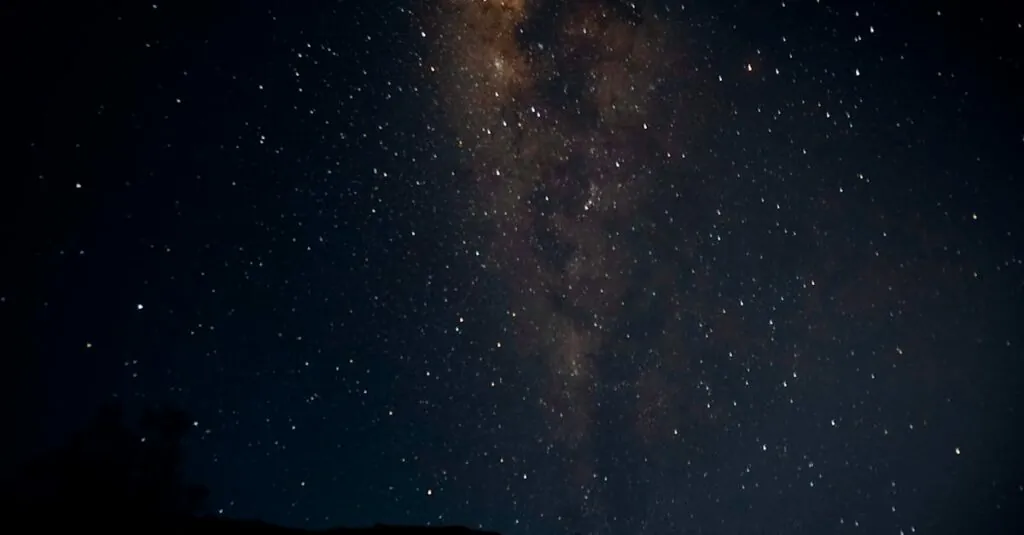Table of Contents
ToggleImagine lounging on your couch, ready to binge-watch your favorite show, but squinting at your iPhone’s screen just isn’t cutting it. It’s like trying to enjoy a gourmet meal with a plastic fork. Luckily, casting to a Sony TV from an iPhone is easier than finding a cat video online. With just a few taps, you can transform your small screen into a cinematic experience that’ll make your living room feel like a theater.
Whether you want to share vacation photos or stream the latest blockbuster, this guide will walk you through the steps to connect your devices seamlessly. Say goodbye to straining your eyes and hello to big-screen bliss! Get ready to impress your friends, family, or even your cat with your newfound tech skills. Let’s dive into the world of casting and turn your iPhone into a remote control for your Sony TV.
Understanding Casting
Casting serves as a method to stream content from an iPhone to a Sony TV. This process allows users to enjoy multimedia on a larger screen, improving the viewing experience significantly.
What Is Casting?
Casting refers to the transmission of digital media from a device, like an iPhone, to a larger display, such as a Sony TV. This technology utilizes Wi-Fi or Bluetooth to connect the two devices seamlessly. In many cases, popular apps support AirPlay or Google Cast, enabling easy streaming. Users simply select content on their iPhone, which then plays on the TV without the need for complicated connections.
Benefits of Casting to a TV
Casting offers numerous advantages. First, it enhances the viewing experience by presenting movies and photos on a bigger screen. Second, multiple users can control playback from their devices, making it easy to share content during gatherings. Third, streaming apps often provide smoother performance and better resolution on TVs compared to mobile devices. Lastly, casting reduces the need for cables and adapters, streamlining the connection process. This convenience ultimately simplifies how users enjoy their favorite media.
Preparing Your Devices
Preparing both the iPhone and Sony TV ensures a smooth casting experience. This section highlights essential steps for checking device compatibility and making sure the TV is ready for streaming.
Checking Your iPhone Compatibility
Confirm the iPhone model supports AirPlay for successful casting. Models from the iPhone 4s onwards are compatible, which covers a wide range from iPhone 4s to the latest offerings. Ensure the device runs iOS 12 or later for optimal performance. Updating the iPhone through the Settings app may improve compatibility and functionality. Additionally, verify that Wi-Fi is enabled and connected to the same network as the TV, as this connection forms the basis for casting.
Ensuring Your Sony TV Is Ready
Preparing the Sony TV includes checking its AirPlay support. Most recent Sony TV models, especially those released in 2019 or later, feature built-in AirPlay 2 compatibility. Ensuring that the TV’s software is updated enhances performance and adds features. Access the settings menu and navigate to the software update section to check for the latest updates. Activating the “Screen Mirroring” option often simplifies casting processes, allowing for a seamless connection between devices.
Steps to Cast to Sony TV from iPhone
Casting from an iPhone to a Sony TV is straightforward. Users can choose between AirPlay and screen mirroring for seamless connectivity.
Using AirPlay
AirPlay allows streaming content directly from the iPhone to the Sony TV. First, ensure both devices are connected to the same Wi-Fi network. Next, swipe down from the top-right corner of the iPhone screen to access Control Center. Then, tap on “Screen Mirroring” and select the Sony TV from the list. Once connected, users can stream videos, music, and photos easily. This method offers a reliable way to enjoy content without interruptions.
Using Screen Mirroring
Screen mirroring provides an alternative option for sharing the iPhone screen with the Sony TV. To initiate, access the Control Center by swiping down from the top-right corner. Users should select “Screen Mirroring” and choose the Sony TV from the available devices. This option displays everything from the iPhone screen on the TV. For optimal performance, keep the iPhone close to the TV. Users enjoy a convenient way to share presentations, photos, or any on-screen activities effectively.
Troubleshooting Common Issues
Users may encounter issues while casting from an iPhone to a Sony TV. Addressing these common problems ensures a smoother streaming experience.
Poor Connection Problems
Poor connection issues often stem from multiple factors. Network interference can disrupt casting when devices are too far apart or when obstacles block the signal. To resolve this, users should reposition the iPhone and TV closer together, reducing distance and eliminating barriers. Restarting the Wi-Fi router might also help restore connection quality. Checking for updates on both devices plays a crucial role as well. Outdated software can cause compatibility problems. By ensuring the iPhone and Sony TV run the latest software versions, users can enhance connectivity.
Audio and Video Sync Issues
Audio and video sync issues frequently arise during casting sessions. These desyncs can occur with certain streaming apps, leading to frustration. Users can try restarting the app to reestablish synchronization between audio and video. Ensuring a sufficient Wi-Fi connection remains important, as poor bandwidth can affect streaming quality and delay audio output. Another solution involves closing any unnecessary apps running in the background, which can free up resources and improve overall performance. Additionally, users might explore adjusting settings within the streaming app itself, as some applications include options to help address sync issues.
Casting from an iPhone to a Sony TV opens up a world of entertainment possibilities. With just a few simple steps users can elevate their viewing experience and share memorable moments on a larger screen. By ensuring both devices are compatible and connected to the same Wi-Fi network casting becomes a breeze.
Troubleshooting common issues can further enhance this experience making it seamless and enjoyable. Whether it’s streaming movies or sharing photos the convenience of casting transforms how users interact with their favorite content. Embracing this technology not only impresses friends and family but also enriches everyday viewing.